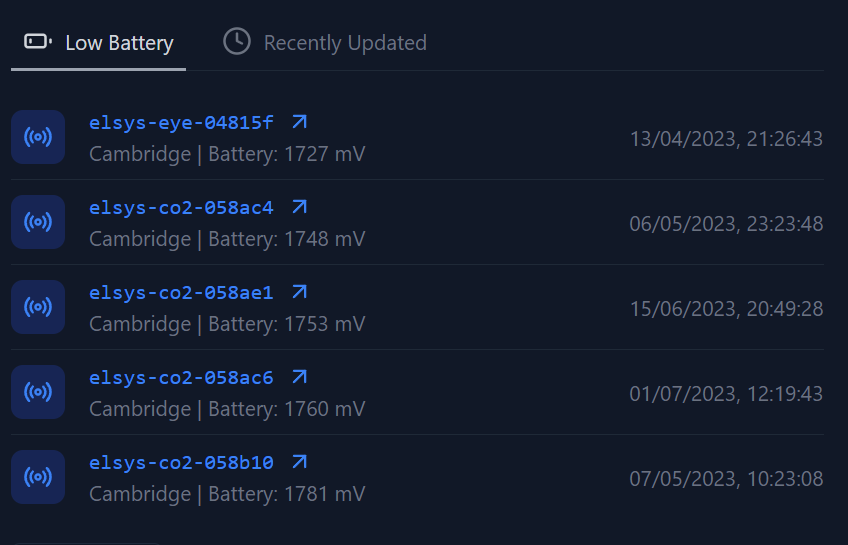Medium Example
In this example, we will create the tab list of sensors that is displayed on the home page.
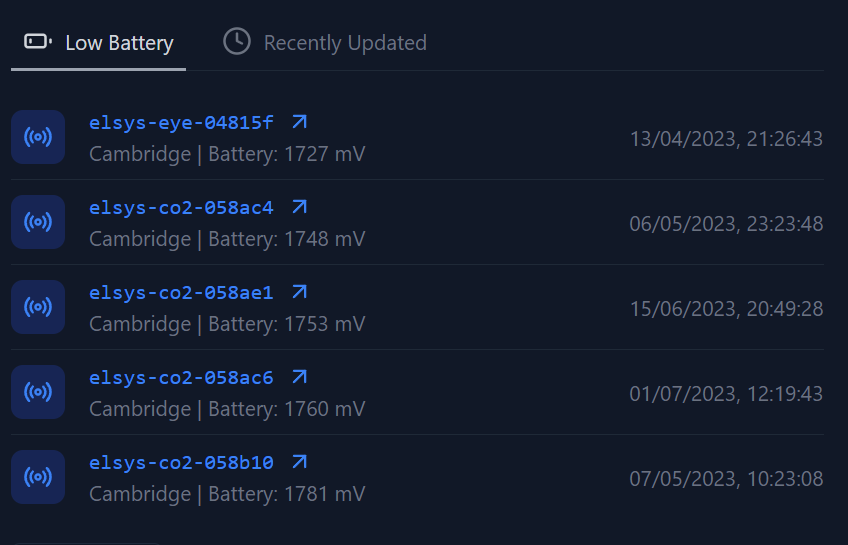
Define Component
We will define the component under the components/home/sensors.tsx file.
// ! IMPORTS OMITTED FOR BREVITY
interface SensorsViewProps {
numberOfItems?: number;
}
const SensorsView: React.FC<SensorsViewProps> = ({ numberOfItems = 5 }) => {
const [sensorTabIndex, setSensorTabIndex] = React.useState(0);
// TODO: Fetch data from WS
return (
<TabGroup
color="amber"
index={sensorTabIndex}
onIndexChange={(index) => setSensorTabIndex(index)}
>
<TabList className="mt-8">
<Tab
icon={BatteryLow}
className={
sensorTabIndex === 0
? "border-b-2 border-black text-black dark:border-gray-400 dark:text-gray-300"
: ""
}
>
Low Battery
</Tab>
<Tab
icon={Clock}
className={
sensorTabIndex === 1
? "border-b-2 border-black text-black dark:border-gray-400 dark:text-gray-300"
: ""
}
>
Recently Updated
</Tab>
</TabList>
<TabPanels>
<TabPanel>{/* Insert Data */}</TabPanel>
<TabPanel>{/* Insert Data */}</TabPanel>
</TabPanels>
</TabGroup>
);
};
export default SensorsView;This a very simple tabs component that will display the data in the two tabs. One for recently updated sensors and one for sensors with low battery.
We currently now have this 
Fetch Data
Now we will get all the latest records using the useRecords hook (see here])
interface SensorsViewProps {
numberOfItems?: number;
}
const SensorsView: React.FC<SensorsViewProps> = ({ numberOfItems = 5 }) => {
const [sensorTabIndex, setSensorTabIndex] = React.useState(0);
const { records } = useRecords();
return (
<TabGroup
color="amber"
index={sensorTabIndex}
onIndexChange={(index) => setSensorTabIndex(index)}
>
<TabList className="mt-8">
<Tab
icon={BatteryLow}
className={
sensorTabIndex === 0
? "border-b-2 border-black text-black dark:border-gray-400 dark:text-gray-300"
: ""
}
>
Low Battery
</Tab>
<Tab
icon={Clock}
className={
sensorTabIndex === 1
? "border-b-2 border-black text-black dark:border-gray-400 dark:text-gray-300"
: ""
}
>
Recently Updated
</Tab>
</TabList>
<TabPanels>
<TabPanel>{JSON.stringify(records)}</TabPanel>
<TabPanel> {JSON.stringify(records)}</TabPanel>
</TabPanels>
</TabGroup>
);
};
export default SensorsView;Which looks like
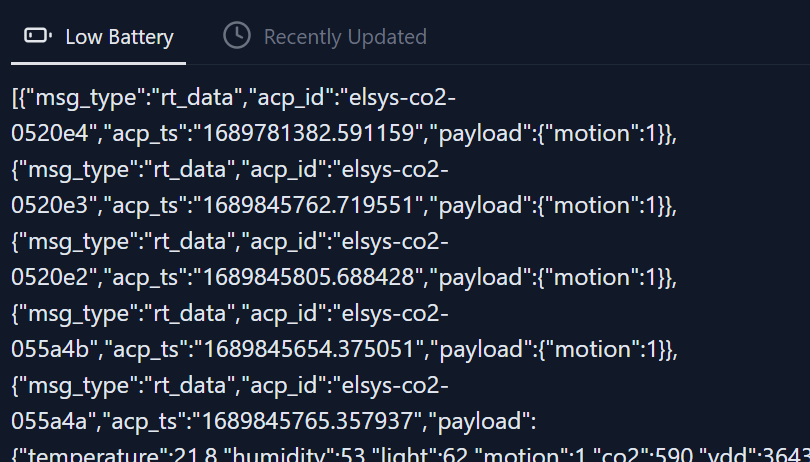
Filter Data
We want to filter out the data with the lowest batteries and also the most recently updated. We will make a helper function that returns both of these in a specifed type.
interface SensorsViewProps {
numberOfItems?: number;
}
const SensorsView: React.FC<SensorsViewProps> = ({ numberOfItems = 5 }) => {
const [sensorTabIndex, setSensorTabIndex] = React.useState(0);
const { records } = useRecords();
if (!records) {
return null; // return null if loading
}
const { lowBatteryData, recentlyUpdatedData } = filterData(
records,
numberOfItems
);
return (
<TabGroup
color="amber"
index={sensorTabIndex}
onIndexChange={(index) => setSensorTabIndex(index)}
>
<TabList className="mt-8">
<Tab
icon={BatteryLow}
className={
sensorTabIndex === 0
? "border-b-2 border-black text-black dark:border-gray-400 dark:text-gray-300"
: ""
}
>
Low Battery
</Tab>
<Tab
icon={Clock}
className={
sensorTabIndex === 1
? "border-b-2 border-black text-black dark:border-gray-400 dark:text-gray-300"
: ""
}
>
Recently Updated
</Tab>
</TabList>
<TabPanels>
<TabPanel>{JSON.stringify(lowBatteryData)}</TabPanel>
<TabPanel> {JSON.stringify(recentlyUpdatedData)}</TabPanel>
</TabPanels>
</TabGroup>
);
};
type FilteredData = {
name: string;
description?: string;
location: string;
timestamp: number;
};
const filterData = (data: RecordType[], numOfItems: number) => {
const lowBatteryData: FilteredData[] = [];
const recentlyUpdatedData: FilteredData[] = [];
// lowBatteryData filtering
let dataWithVdd = data.filter((item) => item.payload?.vdd !== undefined);
// sort data by vdd (asc)
dataWithVdd.sort((a, b) => a.payload.vdd - b.payload.vdd);
// get the first numOfItems
dataWithVdd = dataWithVdd.slice(0, numOfItems);
// map to FilteredData
dataWithVdd.forEach((item) => {
lowBatteryData.push({
name: item.acp_id,
description: `Battery: ${item.payload.vdd} mV`,
location: "Unknown", // TODO
timestamp: parseFloat(item.acp_ts),
});
});
// recentlyUpdatedData filtering
// sort data by timestamp (desc)
data.sort((a, b) => parseFloat(b.acp_ts) - parseFloat(a.acp_ts));
// get the first numOfItems
data = data.slice(0, numOfItems);
// map to FilteredData
data.forEach((item) => {
recentlyUpdatedData.push({
name: item.acp_id,
location: "Unknown", // TODO
timestamp: parseFloat(item.acp_ts),
});
});
return {
lowBatteryData,
recentlyUpdatedData,
};
};
export default SensorsView;Now we have successfully filtered the data and we can see the results in the UI.
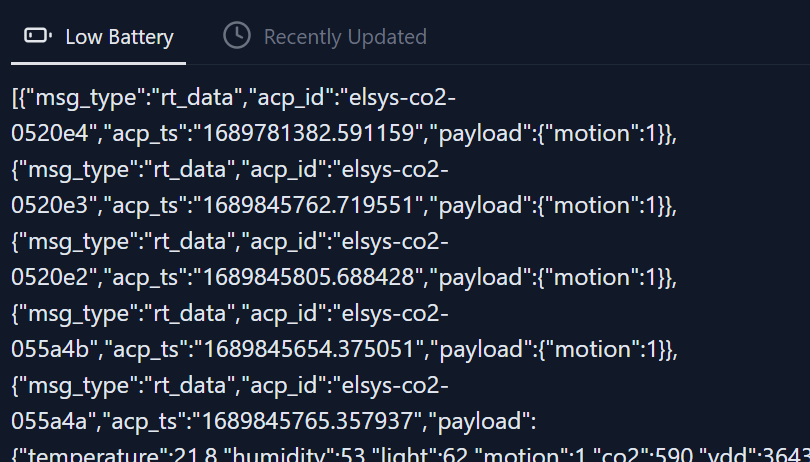
Display Data
At the moment we just JSON stringify the data, but we want to display it nicely in a list format. With links that redirect to the live pages for the sensors, to do this, we will create a new TabView component, that takes in the data and displays a list.
Then we will use this component in our SensorsView component.
import {
Flex,
Icon,
List,
ListItem,
Tab,
TabGroup,
TabList,
TabPanel,
TabPanels,
Text,
} from "@tremor/react";
import { ArrowUpRight, BatteryLow, Clock, Radio } from "lucide-react";
import Link from "next/link";
import React from "react";
import useRecords, { RecordType } from "~/websockets/useRecords";
interface TabViewProps {
data: FilteredData[];
}
const TabView: React.FC<TabViewProps> = ({ data }) => {
return (
<List className="mt-4">
{data.map((sensor) => (
<ListItem key={sensor.name}>
<Flex justifyContent="start" className="space-x-4 truncate">
<Icon
className={`rounded-md`}
variant="light"
icon={Radio}
size="md"
/>
<div className="truncate">
<Link href={`/sensors/live/${sensor.name}`}>
<div className="flex items-center space-x-2 text-blue-500 dark:text-blue-500 ">
<Text className=" font-mono text-blue-500 dark:text-blue-500">
{sensor.name}
</Text>
<ArrowUpRight size={18} />
</div>
</Link>
<Text className="truncate">
{sensor.location} {sensor.description ? " | " : ""}
{sensor.description}
</Text>
</div>
</Flex>
<Text>{new Date(sensor.timestamp * 1000).toLocaleString()}</Text>
</ListItem>
))}
</List>
);
};
interface SensorsViewProps {
numberOfItems?: number;
}
const SensorsView: React.FC<SensorsViewProps> = ({ numberOfItems = 5 }) => {
const [sensorTabIndex, setSensorTabIndex] = React.useState(0);
const { records } = useRecords();
if (!records) {
return null; // return null if loading
}
const { lowBatteryData, recentlyUpdatedData } = filterData(
records,
numberOfItems
);
return (
<TabGroup
color="amber"
index={sensorTabIndex}
onIndexChange={(index) => setSensorTabIndex(index)}
>
<TabList className="mt-8">
<Tab
icon={BatteryLow}
className={
sensorTabIndex === 0
? "border-b-2 border-black text-black dark:border-gray-400 dark:text-gray-300"
: ""
}
>
Low Battery
</Tab>
<Tab
icon={Clock}
className={
sensorTabIndex === 1
? "border-b-2 border-black text-black dark:border-gray-400 dark:text-gray-300"
: ""
}
>
Recently Updated
</Tab>
</TabList>
<TabPanels>
<TabPanel>
<TabView data={lowBatteryData} />
</TabPanel>
<TabPanel>
<TabView data={recentlyUpdatedData} />
</TabPanel>
</TabPanels>
</TabGroup>
);
};
type FilteredData = {
name: string;
description?: string;
location: string;
timestamp: number;
};
const filterData = (data: RecordType[], numOfItems: number) => {
const lowBatteryData: FilteredData[] = [];
const recentlyUpdatedData: FilteredData[] = [];
// lowBatteryData filtering
let dataWithVdd = data.filter((item) => item.payload?.vdd !== undefined);
// sort data by vdd (asc)
dataWithVdd.sort((a, b) => a.payload.vdd - b.payload.vdd);
// get the first numOfItems
dataWithVdd = dataWithVdd.slice(0, numOfItems);
// map to FilteredData
dataWithVdd.forEach((item) => {
lowBatteryData.push({
name: item.acp_id,
description: `Battery: ${item.payload.vdd} mV`,
location: "Cambridge", // TODO
timestamp: parseFloat(item.acp_ts),
});
});
// recentlyUpdatedData filtering
// sort data by timestamp (desc)
data.sort((a, b) => parseFloat(b.acp_ts) - parseFloat(a.acp_ts));
// get the first numOfItems
data = data.slice(0, numOfItems);
// map to FilteredData
data.forEach((item) => {
recentlyUpdatedData.push({
name: item.acp_id,
location: "Cambridge", // TODO
timestamp: parseFloat(item.acp_ts),
});
});
return {
lowBatteryData,
recentlyUpdatedData,
};
};
export default SensorsView;And voila, we have a nice looking sensor view.